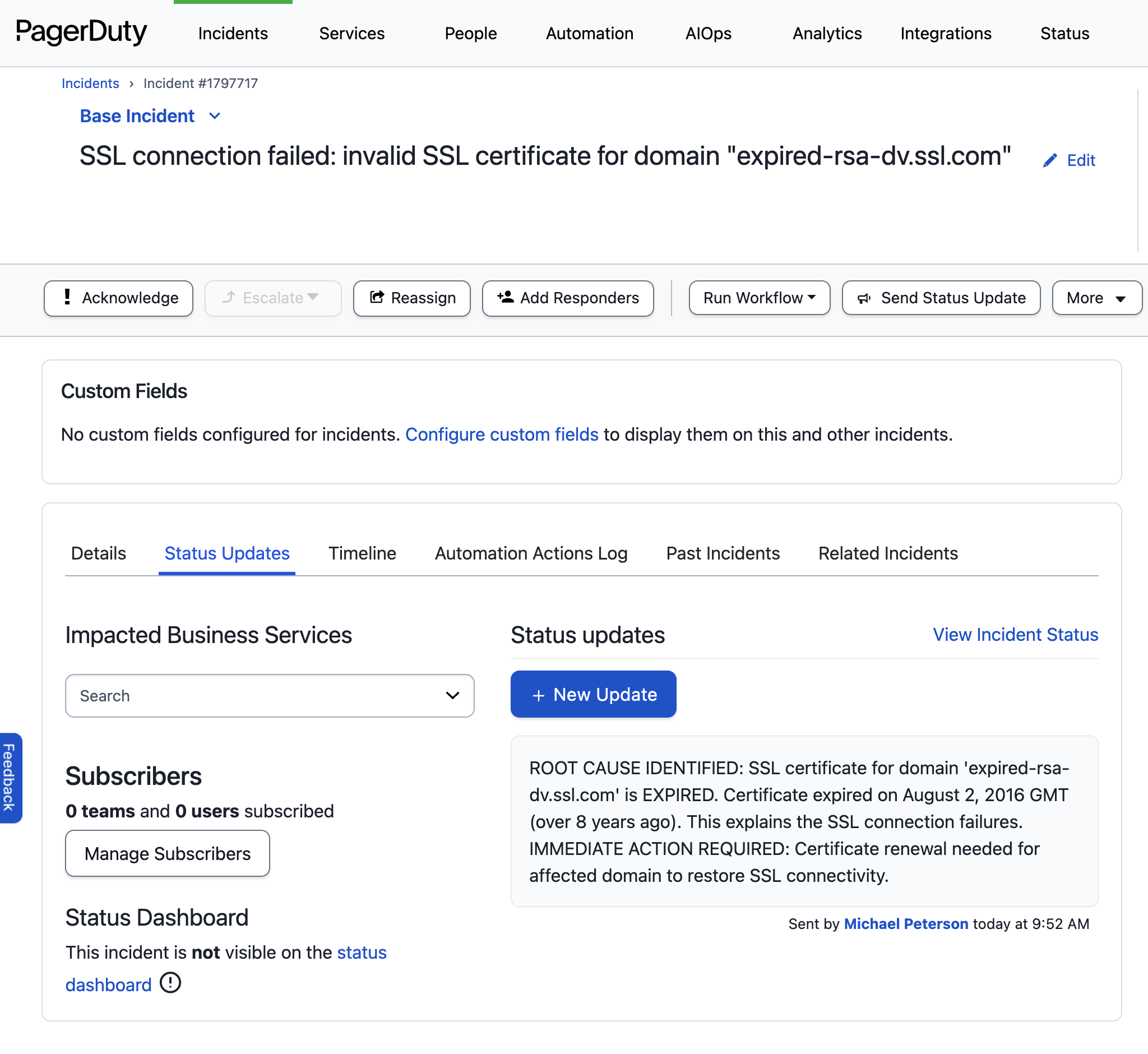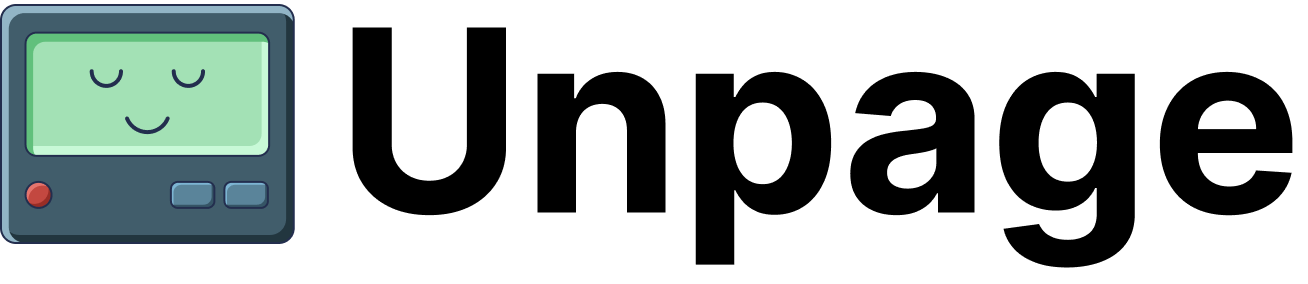Example Agents
SSL Connection Failures
SSL and TLS connection failures are common, with most SRE teams regularly having
to investigate and respond to these types of alerts. These failures happen for
various reasons—expired certificates, misconfigured cipher suites after deployments,
certificate chain issues, or DNS problems—and they often strike at the worst
times: peak traffic hours, middle of the night, or when your team is already swamped.
What makes these alerts particularly frustrating is the repetitive investigation
required. Each alert demands manually checking certificate expirations, verifying
chains, testing TLS versions, and correlating logs across systems—taking 15-30
minutes per incident. This predictable, procedural work is perfect for automation:
the investigation steps are consistent, the data sources are well-defined, and
the triage decisions follow clear patterns.
In this example, we’ll show how to create an SRE agent using Unpage that will
automatically investigate SSL and TLS connection failures, so a human SRE can
resolve production SSL issues faster than ever before.
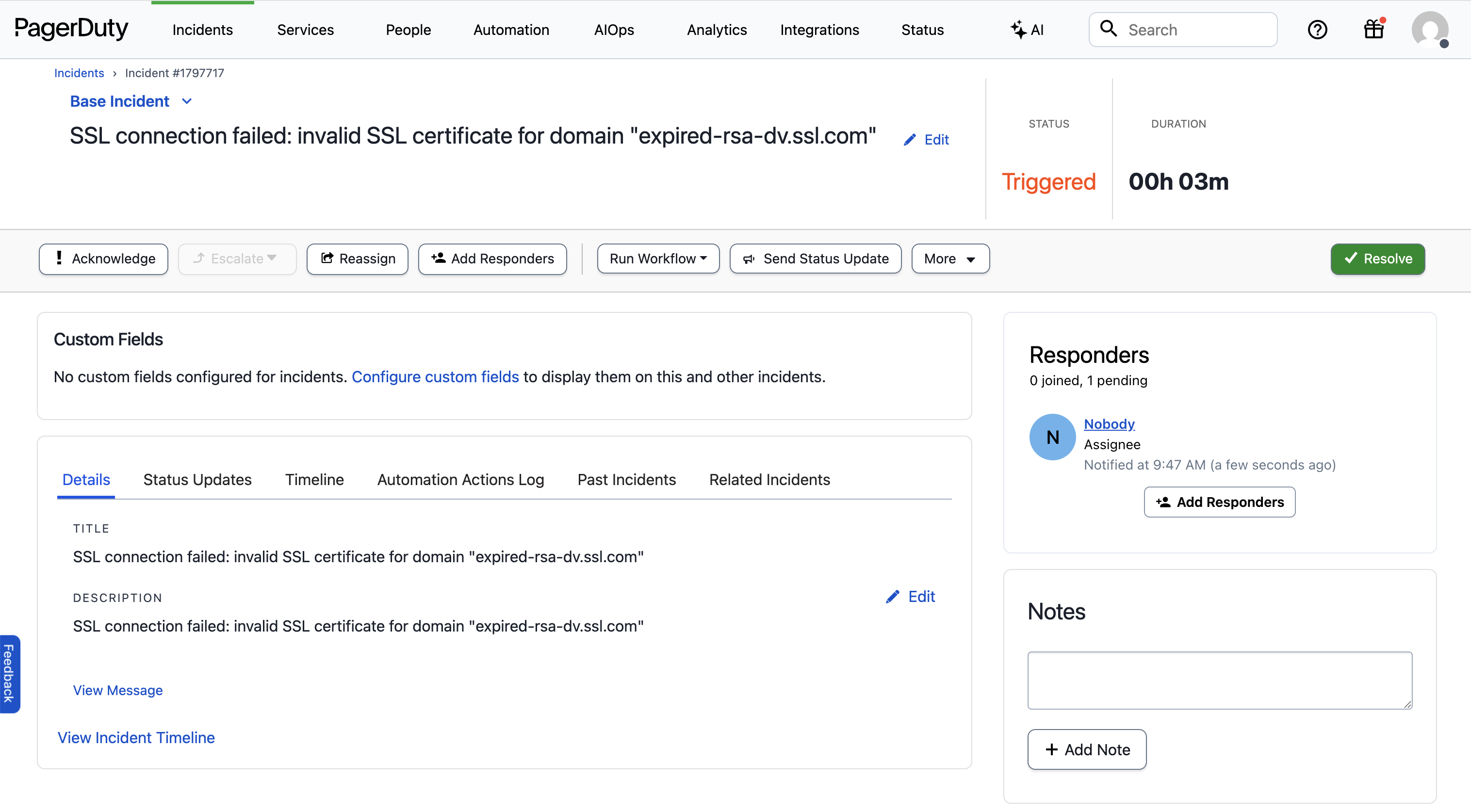 A yaml file will open in your
Let’s dig in to what each section of the yaml file does:
In our example we added the
Shell commands have full access to your environment and can run custom scripts
or call internal tools. See shell commands for more details.
A yaml file will open in your
Let’s dig in to what each section of the yaml file does:
In our example we added the
Shell commands have full access to your environment and can run custom scripts
or call internal tools. See shell commands for more details.
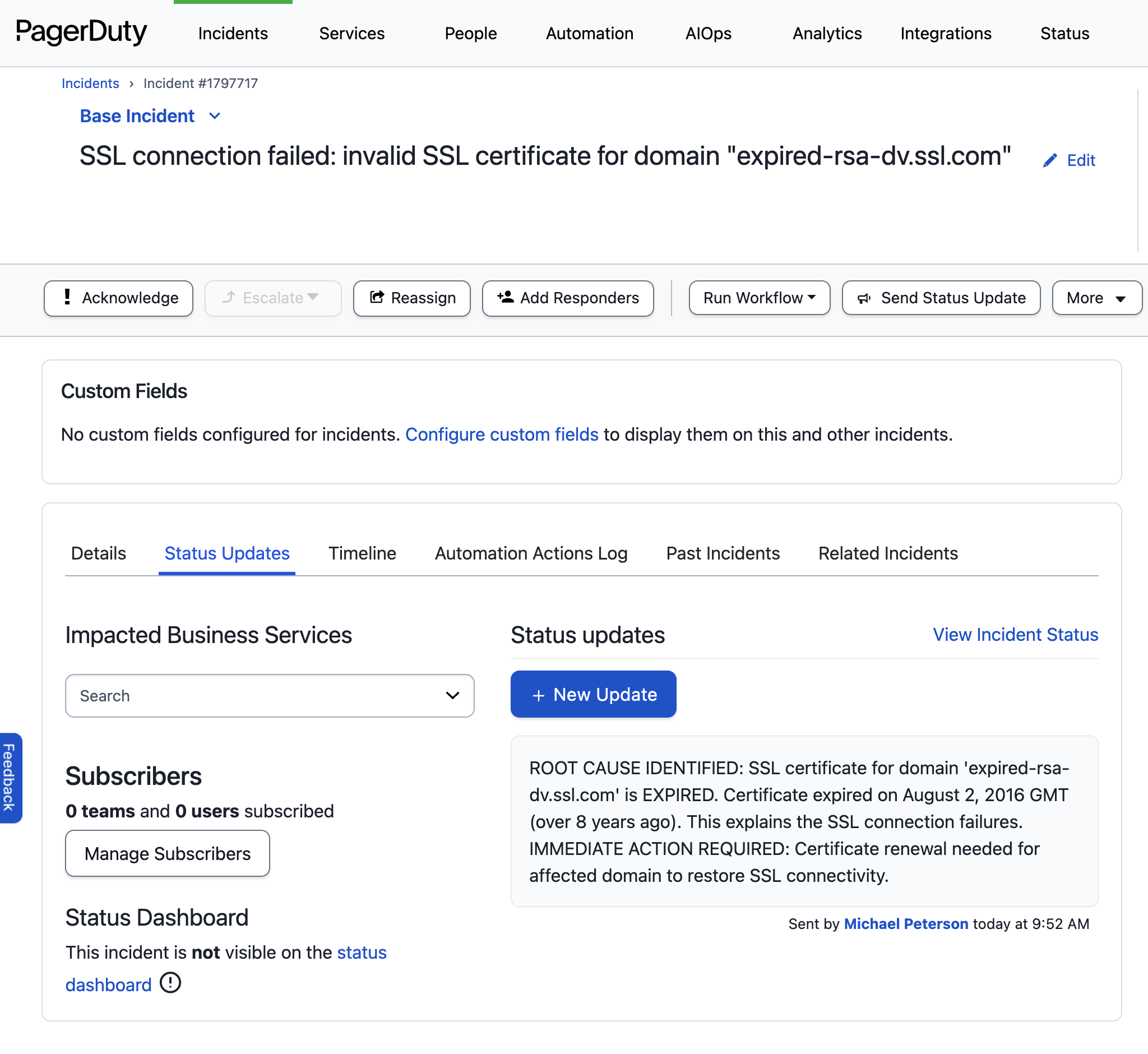
Example Alert
Here is the example PagerDuty alert our Agent will investigate: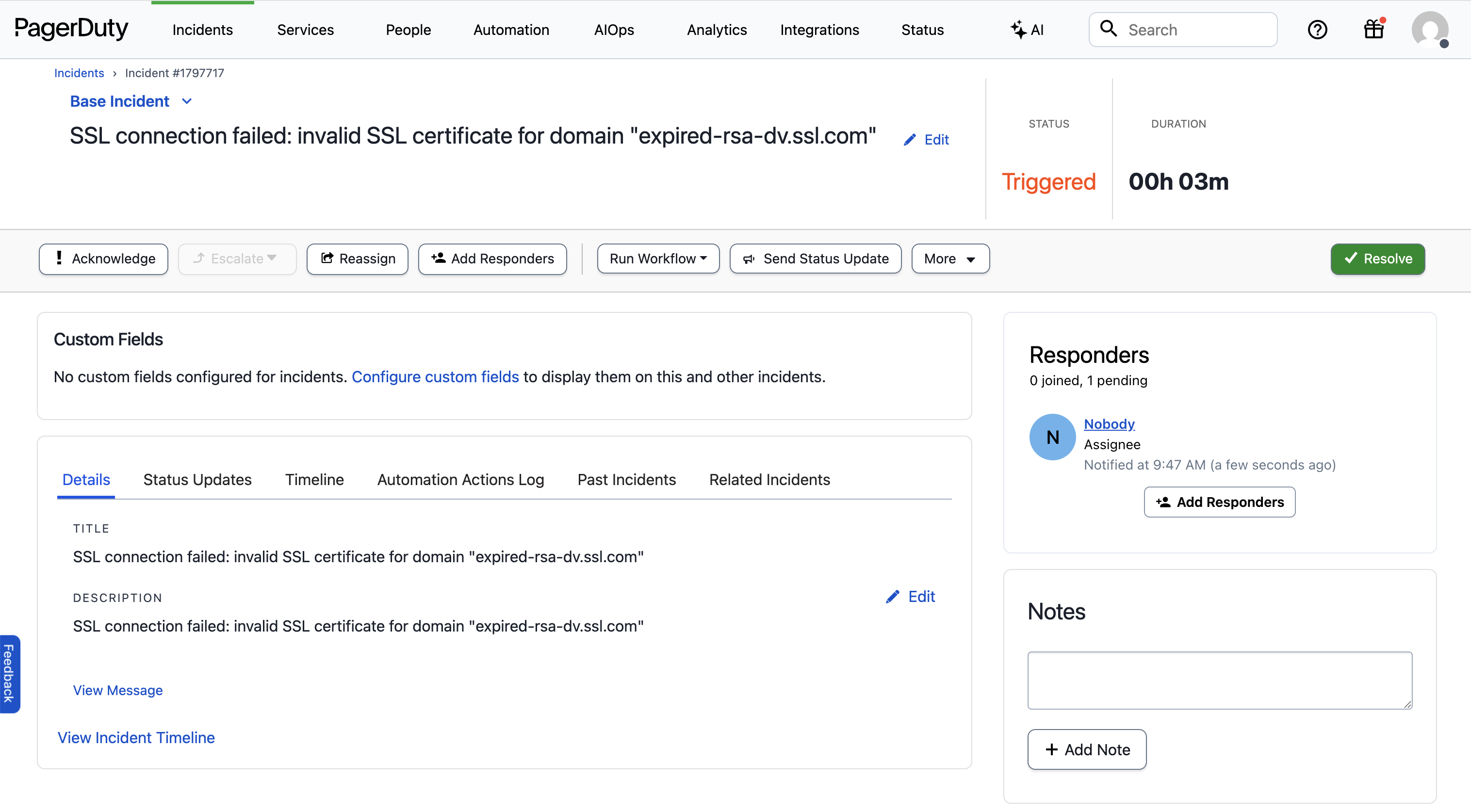
Creating An SSL Investigation Agent
Let’s create an Agent that runs every time we get an SSL connection alert in PagerDuty. Our Agent will parse the domain name from the alert and check the certificate’s expiration date. If it’s expired, the Agent will post an update to the PagerDuty incident. After installing Unpage, create the agent by running:$EDITOR. Paste the following Agent definition
into the file:
Description: When the agent should run
Thedescription of an Agent is used by the Router to
decide which Agent to run for a given input. In this example we want the Agent
to run only when the alert is about SSL/TLS connection failures.
Prompt: What the agent should do
Theprompt is where you give the Agent instructions, written in a runbook
format. Make sure any instructions you give are achievable using the tools
you have allowed the Agent to use (see below).
Tools: What the agent is allowed to use
Thetools section explicitly grants permission to use specific tools. You can
list individual tools, or use wildcards and regex patterns to limit what the
Agent can use.
To see all of the available tools your Unpage installation has access to, run:
shell_check_cert_expiration_date, which is a
custom shell command that checks the expiration date of SSL
certificates. Custom shell commands allow you to extend the functionality of
Unpage without having to write a new plugin.
Defining Custom Tools
To add our custom SSL expiration tool, edit~/.unpage/profiles/default/config.yaml
and add the following:
Running Your Agent
With your Agent configured and the custom SSL expiration tool added, we are ready to test it on a real PagerDuty alert.Testing on an existing alert
To test your Agent locally on a specific PagerDuty alert, run:Listening for webhooks
To have your Agent listen for new PagerDuty alerts as they happen, rununpage agent serve and add the webhook URL to your PagerDuty account:
Example Output
If your Agent finds an expired SSL certificate, it will update the PagerDuty alert: